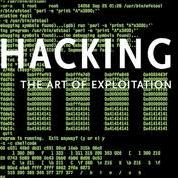Make Money / any numeric value MAXIMUM OR MINIMUM in any game. Eg. make money MAXIMUM in 2min. in any gta game without completing any mission
So Guys to make money or any numeric value which is used for your progress in any game there is a software named CHEAT ENGINE . It is just like a god gift for game lovers who wants to make highest scores in any game

1st Step - Download this software from the link below and install it.
DOWNLOAD CHEAT ENGINE
{BY CLICKING IN ABOVE LINK}

2nd step - Read the article below and know how to use it----
First of all, click the nice computer button in the left top corner of Cheat Engine.

When you clicked this button you can select a process. Look for your game in the list. If the name is not in there, try looking for game.exe. When you selected your game successfully, "No Process Selected" in the middle changes to your game process.
Here you can see the top half of Cheat Engine. I will now tell you what most of it is for.
1. Here you enter the value you want to search for. You can search for anything, like health and score.
2. Scan values. You can search for different kinds of values here, such as Exact Value, Smaller or Bigger than, Value Between, and Unknown Initial value. The exact value gives you the option to find exactly what you enter. Smaller and bigger than searches for smaller or bigger numbers, so not the entered value included. Unknown initial value is if you don't know what it's yet but you do know it's there. If it's the second search, you can select more. On the second search, you can search for increased or decreased value, for if the value has decreased or increased. Another one is changed value, for if the value has changed, but you don't know what it is. Unchanged value is for if the value is the same as the previous scan. And last, the search for if it's the same as the first scan. Which is quite obvious of what it does.
3. Here you can search for binary, (Single, 2, 4, 8) bytes, binary, float, double, Text, and Array of Bytes.
4. The settings. They actually do exactly as they state they do.
5. The place where the search results will appear.
6. Speedhack, this hack is used to make your game go faster or slower.
7. The search buttons. The buttons will change according to your search numbers.
for more information watch this video--- HOW TO USE CHEAT ENGINE
5th and final step - if you find it brilliant after using it properly Share this post..;-)
THANKS FOR READING THIS POST..:-)
So Guys to make money or any numeric value which is used for your progress in any game there is a software named CHEAT ENGINE . It is just like a god gift for game lovers who wants to make highest scores in any game

1st Step - Download this software from the link below and install it.
DOWNLOAD CHEAT ENGINE
{BY CLICKING IN ABOVE LINK}

2nd step - Read the article below and know how to use it----

When you clicked this button you can select a process. Look for your game in the list. If the name is not in there, try looking for game.exe. When you selected your game successfully, "No Process Selected" in the middle changes to your game process.
How do I use my Cheat Engine?
Here you can see the top half of Cheat Engine. I will now tell you what most of it is for.
1. Here you enter the value you want to search for. You can search for anything, like health and score.
2. Scan values. You can search for different kinds of values here, such as Exact Value, Smaller or Bigger than, Value Between, and Unknown Initial value. The exact value gives you the option to find exactly what you enter. Smaller and bigger than searches for smaller or bigger numbers, so not the entered value included. Unknown initial value is if you don't know what it's yet but you do know it's there. If it's the second search, you can select more. On the second search, you can search for increased or decreased value, for if the value has decreased or increased. Another one is changed value, for if the value has changed, but you don't know what it is. Unchanged value is for if the value is the same as the previous scan. And last, the search for if it's the same as the first scan. Which is quite obvious of what it does.
3. Here you can search for binary, (Single, 2, 4, 8) bytes, binary, float, double, Text, and Array of Bytes.
4. The settings. They actually do exactly as they state they do.
5. The place where the search results will appear.
6. Speedhack, this hack is used to make your game go faster or slower.
7. The search buttons. The buttons will change according to your search numbers.
for more information watch this video--- HOW TO USE CHEAT ENGINE
3rd step - After understanding it use it on any game on which you want to use it.
{It can also be used for online if that website Don't have anti-cheat firewall on it }
4th step - enjoy the the game after applying it and play the game with highest score which can be on that game.
{IT IS 100% TESTED}
{It can also be used for online if that website Don't have anti-cheat firewall on it }
4th step - enjoy the the game after applying it and play the game with highest score which can be on that game.
{IT IS 100% TESTED}
5th and final step - if you find it brilliant after using it properly Share this post..;-)
THANKS FOR READING THIS POST..:-)